Search through Google only found 1 blog (Dale Lane Blog) and read up on how to recompile the driver for default xandros, its a bitch to compile it, spent my whole Sunday just to understand and make it work...yes, I'm a noob on Linux and the ang mo english really need to read and reread many many times, well fear not, I had redone it in Asian Singapore English style, hope fellow Singaporeans can understand it...
Before you start, you need to download 2 files, USB ModeSwitch and replace the usb_modeswitch file found inside the zip with this one from here (Link remove, Please google to download the files). Because if you dun replace the file, you will keep getting "Floating point exception" sibei frustrating....however i did choose to delete all lines from the config file that didnt directly relate to the Huawei E169.
ok, now is the step by step with some dcreenshot to help those really noob people like me. First type "su" to make yourself "SuperUser" aka Administrator.
***UPDATES***
You dun need to redo the create new connection thingy, but you need to to type these 2 command everytime u shutdown ur eeepc. U can use the E169 on other laptop, be it windows or another Linux OS.
Please type them in SU mode
./usb_modeswitch -v -0x12d1 -p 0x1001 -d 1
./usb_modeswitch -v -0x12d1 -p 0x1001 -H 1
I will try to create a exec file when i'm free, just like windows double click only.
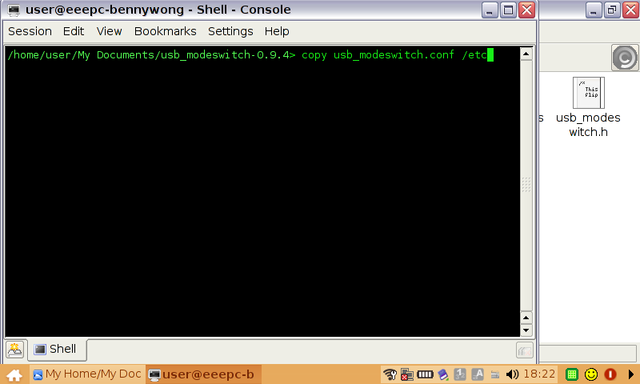 copy the usb_modeswitch.conf to /etc directory. Before you do that, you delete all those not relate to the Huawei E169, you will know, dun worry.
copy the usb_modeswitch.conf to /etc directory. Before you do that, you delete all those not relate to the Huawei E169, you will know, dun worry.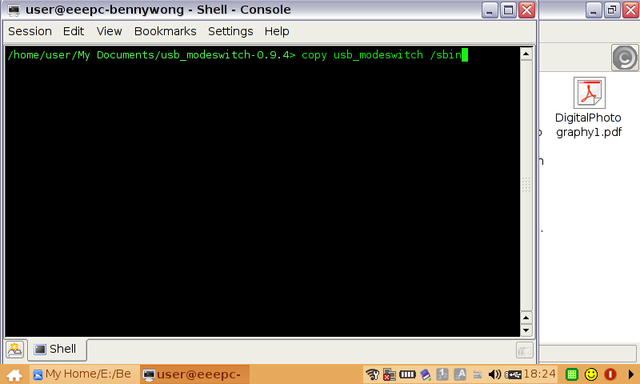
Next copy the usb_modeswitch to /sbin, before you do that, right click the file, go properties, tick all 9 boxes.
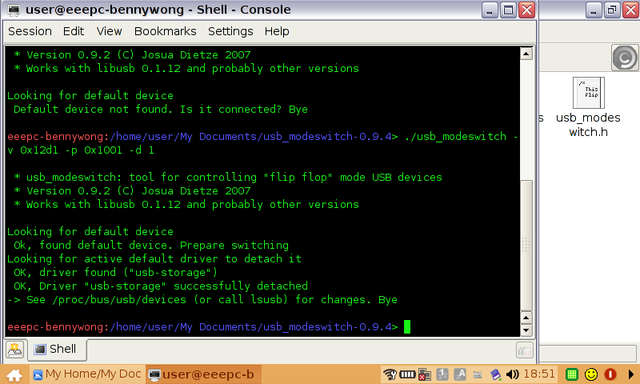 Then plug in the Huawei E169 modem and wait for it to blink blue led. Then type " ./usb_modeswitch -v 0x12d1 -p 0x1001 -d 1 ".
Then plug in the Huawei E169 modem and wait for it to blink blue led. Then type " ./usb_modeswitch -v 0x12d1 -p 0x1001 -d 1 ".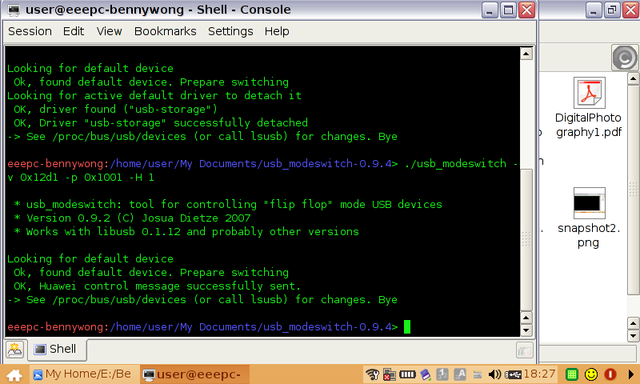 Type, " ./usb_modeswitch -v 0x12d1 -p 0x1001 -H 1 "
Type, " ./usb_modeswitch -v 0x12d1 -p 0x1001 -H 1 "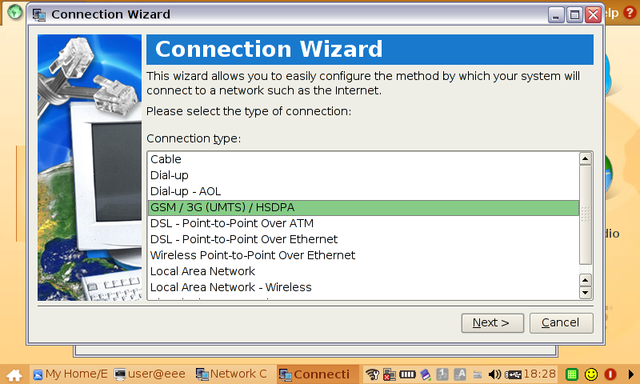 Go make a new connection, choose the GSM/3G/UTMS/HSDPA
Go make a new connection, choose the GSM/3G/UTMS/HSDPA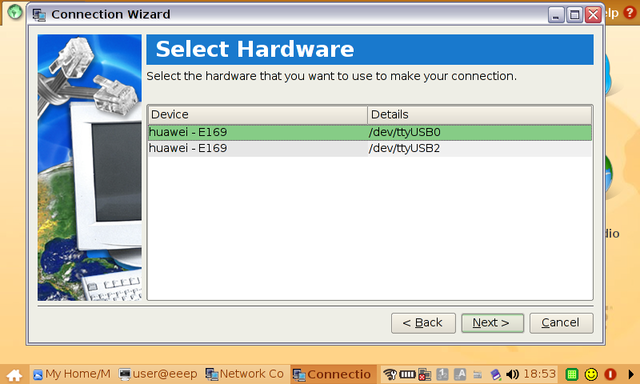 Choose the first one. (I choose the first one and it works, so didnt bother the 2nd one)
Choose the first one. (I choose the first one and it works, so didnt bother the 2nd one)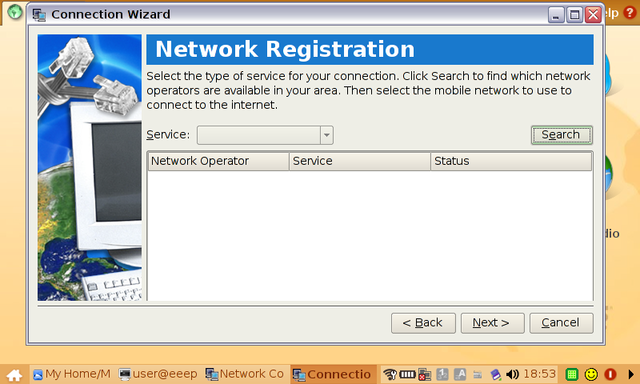 Click Search.
Click Search.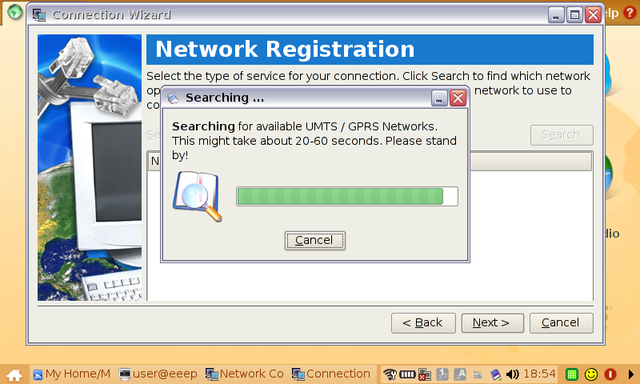 Wait for a few seconds...
Wait for a few seconds...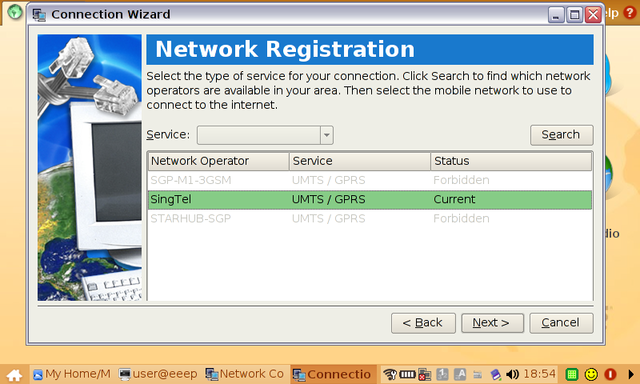 Choose the SingTel one, if other teleco, then choose other teleco lah...
Choose the SingTel one, if other teleco, then choose other teleco lah...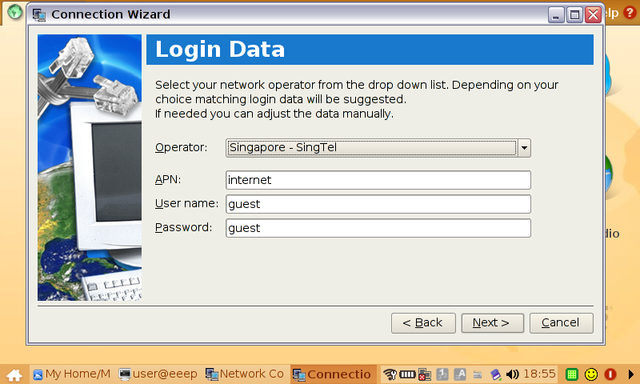 Of cos, choose Singapore - SingTel, the below 3 setting dun bother, leave it as default.
Of cos, choose Singapore - SingTel, the below 3 setting dun bother, leave it as default.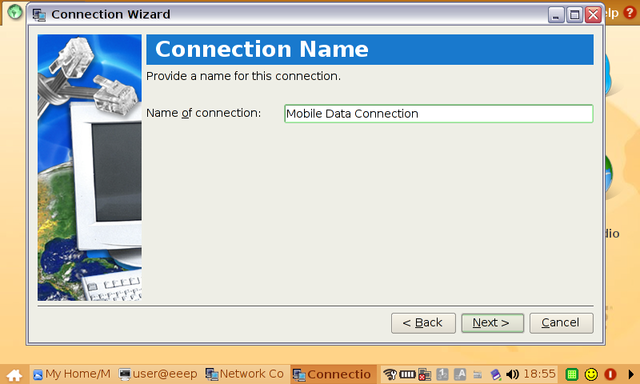 Choose a name if you like.
Choose a name if you like.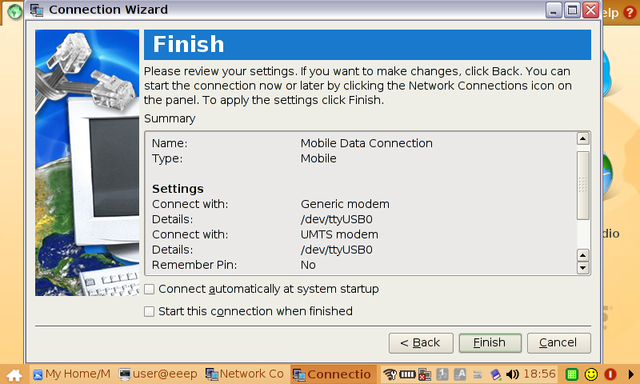 And click Finish.
And click Finish.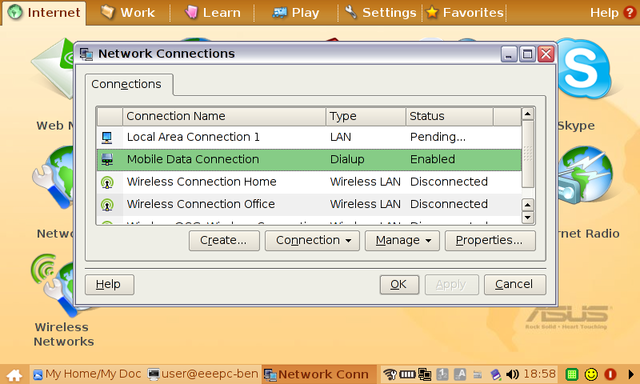 Choose the Mobile Data Connection to enable.
Choose the Mobile Data Connection to enable.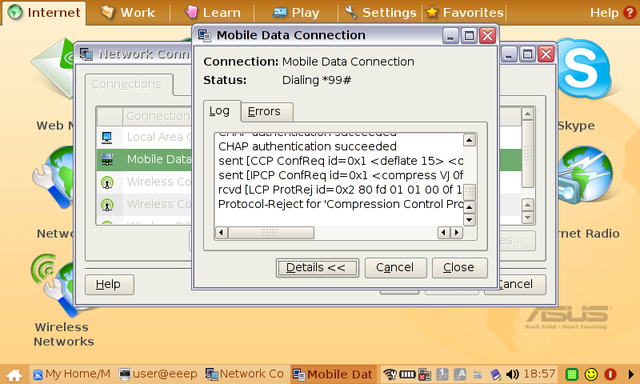 Wait for it to startup...
Wait for it to startup...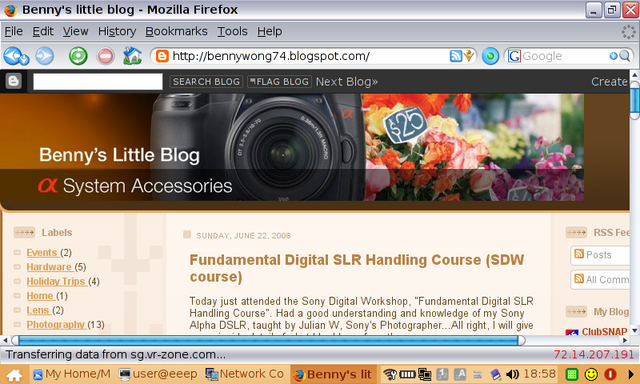
Woo hoo....Surfing on the go.....


11 comments:
hey man...thks for sharing this great info.. i tried ur steps after signin up today...everything is set up jus waiting for singtel to activate the 3g so i can start. Hope it goes well. Many thanks
No problem....Sharing Is Caring
sorry benny, me really a nerd... cant figure out the first step even
first i managed to download both files and then copy the modeswitch to replace the first one in the unzipped folder and then i copy into a thumbdrive. Then when i type the su... it request for a password.. stunned cos i dun use any b4.... i tried typing ctrl alt t but the display is
/home/user> not /home/user/
please help. Thanks
You need to copy the usb_modeswitch to /sbin not your thumb drive
su is administrator, ur administrator password, if you didnt set any, go set it first
I don't think you need the usb_modeswitch.conf file at all if you are using :
./usb_modeswitch -v -0x12d1 -p 0x1001 -d 1
./usb_modeswitch -v -0x12d1 -p 0x1001 -H 1
Even better, this guy here explain how to automate the all thing.
http://www.greenhughes.com/content/using-huawei-e169g-usb-mobile-internet-modem-eee
hey ben, its me from the first post. Do you have to do all the console command everytime u plug the huawei? lol, I did it each time to get connected. Abit troublesome leh
yes, u need to type the command everytime u plug in the modem, need to do some more research on the automation of the file....see above the comments, someone is teach on how to do it....http://www.greenhughes.com/content/using-huawei-e169g-usb-mobile-internet-modem-eee
hi benny, i tried from the said link but unable to catch any balls leh.... may i wait for u to create a exe file :)
Hi, i got an ZTE MF628+ modem, and my eee cant find it, and my guess is that i must do something like your guide but still diffrent.
I did try your guide with other values (19d2:2000) but it sure didnt work.
And the last 2 lines in your guide didnt work at all.
Is there any advice you could bring me?
Thanks in advance!
Regrads,
Marcus.
Hi marcus,
What you need is to find out the product ID and vendor ID of your product, in HEX mode, from there you replace the product ID and vendor ID, maybe it works?
I am very impress on your information , Its a really very impressive blog. I really got some another very nice information ,so thanks for sharing these tips,usb protection.
Post a Comment